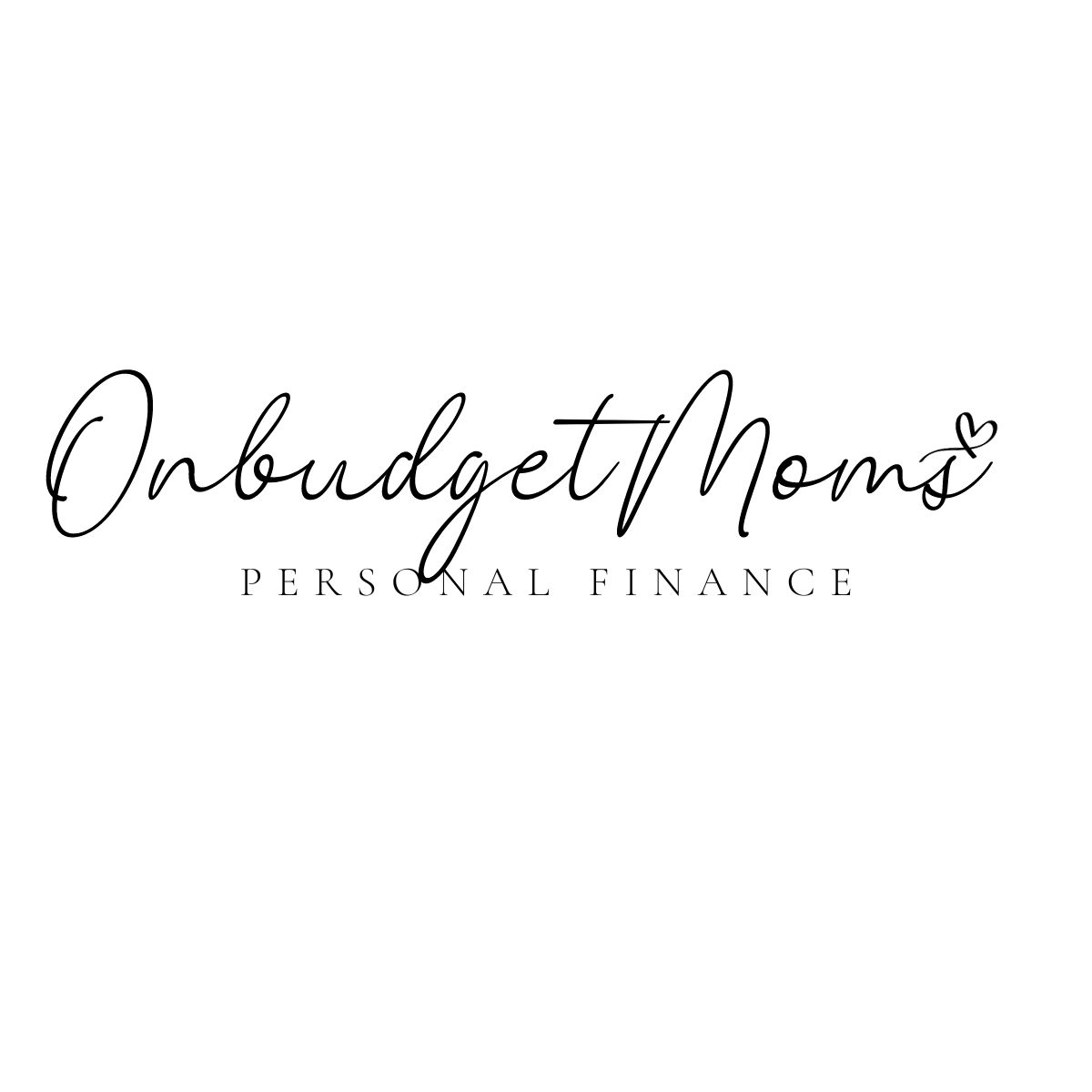Starting a WordPress blog on Bluehost has never been easier, thanks to their beginner-friendly tools and step-by-step guidance. I am excited to show you how to start and set up your very own blog through bluehost!
Blogging has literally changed my life for the better, I just had my highest-paying month in October 2023 where I profited over $3,000 in one month on my small blog!
I even started a second blog using chatgpt and AI which you can use to make money in other ways as well. If you want to follow my journey with my new blog sign up below!
We will receive a commission if you make a purchase through our affiliate link at no extra cost to you. Please read our disclosure policy for more information.
In recent years, WordPress has emerged as the leading platform for bloggers, and Bluehost stands as one of the most respected web hosting providers. By choosing this powerful combination, you are setting yourself up for success, both in terms of blog management and long-term growth potential. This guide covers the essentials of starting a WordPress blog on Bluehost, from selecting your domain name to customizing your blog’s appearance and functionality.
As you follow these step-by-step instructions, rest assured that you are in good hands, with both WordPress and Bluehost established as reliable choices to support your blogging journey. So, let’s explore the process of creating a successful blog that showcases your passion and engages your audience effectively.
Understanding WordPress and Bluehost
WordPress is a widely-used, open-source content management system (CMS) that enables users to effortlessly create and manage websites or blogs. The platform is flexible, versatile, and beginner-friendly, making it an ideal choice for users with various levels of expertise. WordPress is especially popular for its vast library of customizable themes, plugins, and widgets that can be easily used to tailor a website to your unique needs.
Bluehost, on the other hand, is a leading web hosting provider, known for its broad range of hosting plans, reliable performance, and excellent customer support. One of the reasons Bluehost is often recommended for WordPress users is its status as an officially recommended hosting provider by WordPress.org. This endorsement, combined with Bluehost’s features, makes it an ideal choice for those looking to start a WordPress blog.
When starting a WordPress blog on Bluehost, you can expect a seamless integration between the two platforms, thanks to their mutual compatibility. It’s worth noting that Bluehost offers a one-click WordPress installation, simplifying the process and ensuring your WordPress blog is up and running in no time.
Here’s a brief overview of the process:
- Sign up for a Bluehost account: Choose a Bluehost hosting plan that suits your needs. Bluehost offers various hosting plans including shared, VPS, and dedicated WordPress hosting.
- Choose a domain name: Bluehost provides a free domain name for the first year with their hosting plans. Select a domain name that reflects your blog’s topic or brand.
- Install WordPress: Utilize Bluehost’s one-click WordPress installation feature to get your WordPress blog up and running quickly.
- Customize your WordPress blog: Explore the numerous themes, plugins, and widgets available to customize the appearance and functionality of your blog.
Remember, the key to starting a successful WordPress blog on Bluehost is understanding the roles of both platforms. WordPress provides the foundation for designing and managing your blog, while Bluehost handles the hosting, ensuring your blog is accessible to the online world. By leveraging the strengths of both platforms, you’ll be well on your way to creating a successful WordPress blog on Bluehost.
Choosing the Right Plan for Your Blog
When starting a WordPress blog on Bluehost, selecting the right plan plays a crucial role in accommodating your blog’s future growth. In this section, we will cover different Bluehost hosting plans and their features and help you determine which plan best suits your blogging needs.
Comparing Bluehost Plans
Bluehost offers various plans to accommodate different users, ranging from beginners to advanced bloggers. Here’s a quick comparison of the key features of Bluehost’s shared hosting plans:
| Plan | Basic | Plus | Choice Plus | Pro |
|---|---|---|---|---|
| Price | $2.95/month | $5.45/month | $5.45/month | $13.95/month |
| Websites | 1 | Unlimited | Unlimited | Unlimited |
| Storage | 50 GB | Unlimited | Unlimited | Unlimited |
| Bandwidth | Unmetered | Unmetered | Unmetered | Unmetered |
| Email Accounts | 5 | Unlimited | Unlimited | Unlimited |
| Free Domain | Included (1 year) | Included (1 year) | Included (1 year) | Included (1 year) |
| SSL Certificate | Free | Free | Free | Free |
Note: The pricing mentioned in the table is based on the 36-month introductory pricing.
Assessing Your Blogging Needs
Now that you’ve seen the different hosting plans and features, it’s essential to understand your blogging needs before selecting a plan:
- Basic Plan: The Basic plan is suitable for beginners who are starting their first blog and need limited resources. With this plan, you can host a single website with up to 50 GB of storage. The limited email accounts make it a perfect fit for personal or hobby blogs.
- Plus Plan: The Plus plan is an ideal choice for bloggers who require more resources or plan to host multiple websites. This plan provides unlimited websites, storage, and email accounts, offering greater flexibility for growing blogs.
- Choice Plus: If you’re looking for additional features like domain privacy protection, codeguard basic backup, and spam protection, the Choice Plus plan is an excellent option. It offers all the features of Plus Plan but includes these extra benefits for additional security and management.
- Pro Plan: The Pro plan is designed for advanced users who require high-performance hosting or have extensive blog traffic. This plan offers dedicated IP and increased server performance, further enhancing your blog’s overall speed and stability.
In summary, when choosing a hosting plan for your WordPress blog on Bluehost, it’s crucial to assess your individual blogging needs and compare the available plans. Selecting the right plan ensures your blog will have the necessary resources to grow and perform optimally.
I currently have the basic plan and it works for beginner bloggers, no need to upgrade until your traffic exceeds 100,000 page views per month.
Registering Your Domain Name
Finding the Perfect Domain
Before starting your WordPress blog on Bluehost, you must choose a domain name that fits your niche. Your domain name should be short, unique, and easy to remember. It’s essential to consider keywords related to your niche when selecting a domain name, as this helps with Search Engine Optimization (SEO). Below are some tips for finding the perfect domain:
- Use domain name generators to get ideas based on your keywords.
- Consider using a .com extension, as it’s the most common and recognizable.
- Avoid using numbers or hyphens in the domain name.
Domain Registration Process
Once you’ve found the perfect domain name, follow these steps to register it on Bluehost:
- Visit Bluehost’s official website and click on “Get Started.”
- Choose a hosting plan according to your preference and budget. The Basic plan is usually sufficient for new bloggers.
- In the next page, enter your preferred domain name and click “Next.”
- If the domain name is available, you’ll be taken to the account information page. Here, fill in your personal details and payment information.
- Under “Package Extras,” uncheck all options except “Domain Privacy + Protection.” This protects your personal information from being publicly available in WHOIS records.
| Package Extras | Recommended |
|---|---|
| Domain Privacy + Protection | ✔️ |
| CodeGuard Basic | ❌ |
| Bluehost SEO Tools | ❌ |
| SiteLock Security | ❌ |
- Agree to the Terms of Service and click “Submit.”
- Upon successful payment, you’ll receive an email confirmation containing your Bluehost account details and instructions for setting up your WordPress blog.
By following these steps, you’ll have successfully registered your domain name on Bluehost and can now proceed to build your WordPress blog.
Setting Up Your Bluehost Account
To start a WordPress blog on Bluehost, setting up your Bluehost account is the first and most crucial step. Follow these steps, and you’ll have your account ready in no time.
- Visit Bluehost. Begin by clicking here to access the Bluehost website.
- Select a plan. Bluehost offers various hosting plans such as Basic, Plus, and Choice Plus. Review their features and pricing, then choose the one that best fits your blogging needs.
- Register a domain. A domain is your website’s address (e.g., yourblog.com). You can either register a new domain on Bluehost or transfer an existing one. The platform offers domains like .com, .org, .net, and more.
- Fill out your account information. Provide your personal information, such as your name, email address, and physical address.
| Field | Description |
|---|---|
| First Name | Your first name |
| Last Name | Your last name |
| Email Address | Your email address (used for account verification) |
| Address | Your street address |
| City | Your city |
| Country | Your country of residence |
- Select your package. Choose your billing period, ranging from 12 to 36 months, and any add-on services you wish to include. Keep in mind that longer billing periods usually provide significant discounts.
- Enter your payment information. Provide a valid credit card for billing purposes. Bluehost employs secure measures to protect your payment information.
- Create a password. After completing the sign-up process, you’ll receive a confirmation email. Use this email to verify your account and set a strong, unique password for secure access.
- Log in. With your new password, log in to the Bluehost website. Your account dashboard will appear, giving you access to various tools and features, such as website building, email setup, and more.
Congratulations! You have successfully set up your Bluehost account and are now ready to proceed with creating your WordPress blog.
Installing WordPress on Bluehost
The One-Click Installation
To start with the one-click installation process, follow these simple steps:
- Log in to your Bluehost account and head to the Control Panel.
- Look for the Website section, where you’ll find the Install WordPress icon. Click on it.
- You’ll be directed to the installation page. Select the domain you want to install WordPress on from the dropdown menu and click Next.
- Fill in your Site Name, Admin Username, Admin Password, and Admin Email. Then, click Install.
Your WordPress installation will begin, and the progress will be displayed on the screen. Once completed, you will receive your login credentials via email.
Manual Installation Guide
If you prefer to install WordPress manually, follow the steps given below:
- Download the latest version of WordPress from the official website.
- Extract the downloaded .zip file on your local machine.
- Create a new database on your Bluehost account. Note the database name, username, and password.
- Upload the extracted files to your Bluehost account using File Manager or an FTP client. Place the files in the desired directory (usually the root directory).
- Rename the
wp-config-sample.phpfile towp-config.php. Open this file and update the database details, including the name, username, and password. - Open your domain in a browser (e.g.,
www.example.com). The WordPress installation wizard will appear. - Select your language and click Continue. Fill in the required information, such as your site’s title, your email, and the desired login credentials. Click Install WordPress.
Your WordPress installation is now complete, and you can log in to your dashboard using the username and password you created during the process.
Remember, whether you choose the one-click installation or the manual installation, the end result will be the same: a functional WordPress site hosted on Bluehost.
Designing Your WordPress Blog
Choosing a Theme
When starting a WordPress blog on Bluehost, the first step is to choose a theme that best reflects your style and needs. WordPress offers a wide selection of free and premium themes for you to choose from. To find the perfect theme, go to your WordPress dashboard, navigate to Appearance > Themes > Add New, and then filter the themes by categories, features, or keywords.
- Free Themes: These are excellent options for those working on a budget or looking to experiment with their blog design. They generally have limited features and customizations options, but they can still provide a professional look for your blog.
- Premium Themes: These are paid themes that offer more advanced design options, features, and customization options. They often come with priority support from the theme developers.
Remember to preview the theme before installing it to make sure it suits your needs, and then click the Install button followed by Activate to apply it to your blog.
Customizing Your Design
Once you’ve chosen a theme, it’s time to customize it to align with your branding and personal preferences. You can access the customization options by going to Appearance > Customize in your WordPress dashboard.
Some common customization options include:
- Site Identity: Adjust the site title, tagline, and favicon.
- Colors: Modify the overall color scheme of your blog.
- Typography: Change the fonts used across your blog.
- Background: Set a background image or color for your blog.
- Layout and Spacing: Tweak the layout, widths, and spacing of various elements on your blog.
Remember to click Publish to save any changes you make to the design.
Setting Up Widgets and Menus
To make your WordPress blog more user-friendly, you can set up widgets and menus. Widgets are small, functional additions to your blog’s sidebar, footer, or any other widget area defined by your theme.
Here’s a brief overview of how to add widgets to your blog:
- Go to Appearance > Widgets in your WordPress dashboard.
- Browse the available widgets.
- Click on the widget you want to add, choose its destination (sidebar, footer, etc.), and click Add Widget.
Menus are essential for helping users navigate your site. Here’s how to set up menus:
- Go to Appearance > Menus in your WordPress dashboard.
- Create a new menu by clicking the Create a new menu button and filling in your desired menu name.
- Add the pages, posts, and categories you want to include in your menu by clicking on the corresponding checkboxes under the Add menu items section.
- Drag and drop the items to arrange them in the desired order.
- Choose the menu’s display location, such as the primary menu or footer menu, then click Save Menu.
By following these steps, you’ll have a well-designed WordPress blog that reflects your unique style and is easy to navigate for your visitors.
Creating Essential Pages and Content
After setting up your WordPress blog on Bluehost, it’s time to populate it with essential pages and content. This includes creating your first blog post and building a solid navigation structure with Pages.
Writing Your First Post
To write your first post, follow these steps:
- Log in to your WordPress Dashboard.
- Navigate to Posts > Add New.
- Fill out the Title and Content fields with your post’s information.
- Use the Formatting Toolbar to italicize, bold, or create lists and tables.
- Add a Featured Image and relevant Tags and Categories.
- Click Publish to make your post live.
Remember to keep your tone confident, knowledgeable, neutral, and clear.
Adding Pages and Navigation
Creating a logical navigation structure involves adding Pages and organizing them in a user-friendly manner. Include an About page, a Contact page, and any other relevant pages for your blog. To add a new Page:
- Go to Pages > Add New in the WordPress Dashboard.
- Fill out the Title and Content sections.
- Click Publish to save your Page.
Now, organize your Pages in your site’s navigation menu:
- Navigate to Appearance > Menus.
- Create a new Menu by entering a name and clicking Create Menu.
- Add Pages you created earlier using the Pages panel on the left.
- Drag and drop items to reorder and create a hierarchy.
- Choose a Menu Location (such as Primary Navigation) and click Save Menu.
Your blog’s navigation structure is now in place, making it easier for readers to explore your content.
Optimizing Blog for SEO
To get the most out of your WordPress blog on Bluehost, it’s essential to optimize it for search engine visibility. This section will cover crucial steps to improve your blog’s search engine optimization (SEO) using plugins and tools, as well as on-page techniques.
SEO Plugins and Tools
A variety of SEO plugins and tools are available, which can help enhance your blog’s SEO. Some popular choices include:
- Yoast SEO: One of the most widely used SEO plugins, Yoast SEO helps you optimize your content for specific keywords, create sitemaps, and includes several other useful features.
- All in One SEO Pack: Another comprehensive SEO plugin, All in One SEO Pack offers user-friendly features for beginners, as well as advanced options for experienced users.
- SEMrush: An all-in-one marketing toolkit, SEMrush provides keyword research, site auditing, and competitor analysis, which will help you better understand your blog’s SEO requirements.
Remember to install and configure these tools properly for optimal results.
On-Page SEO Techniques
In addition to using SEO plugins and tools, you should ensure your blog’s content follows on-page SEO best practices, including:
- Keyword Research: Identify the right keywords that your target audience is searching for and incorporate them naturally into your content.
- High-Quality Content: Focus on providing informative, unique, and well-structured content, as this signals search engines that your blog is valuable and relevant.
- Meta Tags: Add meta titles and descriptions to each blog post that include relevant keywords and encourage users to click through from search results.
- Header Tags: Organize your content using header tags (e.g., H1, H2, H3) for a better structure that’s easier to understand and provides a hierarchy for search engines.
- Image Optimization: Use descriptive filenames, alt tags, and compress images to reduce load times.
- Internal Linking: Linking to other relevant content on your blog aids navigation, helps search engines crawl and understand your blog’s structure.
Applying these on-page SEO techniques can significantly improve your blog’s visibility in search engine results and drive organic traffic. Remember that SEO is an ongoing process, and consistently adapting to algorithm updates is crucial for long-term success.
Enhancing Blog Functionality with Plugins
Plugins are essential in customizing and enhancing a WordPress blog hosted on Bluehost. They add specific features, automate tasks, and improve the overall user experience. Users are advised to choose plugins carefully to maintain optimal site performance. In this section, we will discuss various types of plugins as well as their benefits.
Content Creation and Management: When it comes to publishing and organizing content, there are plugins designed to make the process more efficient and user-friendly:
- Yoast SEO: Helps in optimizing content for search engines, ensuring better visibility.
- Autoptimize: Minimizes and combines CSS, JS, and HTML files to improve load times.
- WP Super Cache: Generates static HTML pages that are quicker to load.
Security and Backup: Protecting a blog from potential threats and having backups in case of data loss is crucial. Here are some plugins that can help:
- Wordfence Security: Provides a full firewall and malware scanning to maintain site security.
- UpdraftPlus: Creates regular backups of the blog, storing them remotely.
Community and Social Engagement: Plugins that improve user engagement and promote social sharing are essential for growing any blog:
- Disqus: Adds an interactive comment system, encouraging lively discussions among readers.
- Social Warfare: Facilitates easy sharing of content on various social media platforms.
Design and Appearance: To make the blog visually appealing and functional, these plugins customize the layout and design:
- Elementor: Simplifies the process of designing a blog with a drag-and-drop interface.
- Smush: Reduces image file sizes without losing quality, leading to faster loading times.
Analytics and Monitoring: Analyzing blog traffic and monitoring performance can help understand the audience and make necessary improvements. The following plugins can assist in this area:
- Google Analytics Dashboard for WP: Allows easy access to Google Analytics reports within the WordPress dashboard.
- WP-Optimize: Clears the blog’s database of unnecessary data, leading to improved performance.
There are thousands of plugins available for various purposes. It is crucial to install only the necessary and reputable ones, ensuring the blog remains highly functional and maintains optimal performance.
Securing Your WordPress Blog
Regular updates are essential for ensuring the security of your WordPress blog. Make sure to update WordPress, themes, and plugins as soon as new versions are released. Outdated software can make your blog vulnerable to attackers.
A strong password is the first line of defense against intruders. Use a combination of uppercase and lowercase letters, numbers, and symbols to create a complex password. Additionally, it’s wise to change your password periodically and never use the same one across multiple platforms.
Two-factor authentication (2FA) adds an extra layer of security to your blog. With 2FA enabled users must provide a secondary form of verification after entering their password. Popular 2FA methods include SMS texts, authenticator apps, or email.
Here are some notable security plugins to consider:
- Wordfence: Offers a range of security features, including firewall protection, malware scanning, and login security.
- iThemes Security: Helps protect your blog by detecting and fixing potential vulnerabilities.
- Sucuri: Provides a suite of tools to enhance the security of your WordPress blog, such as website scanning, malware removal, and firewall protection.
Don’t overlook the importance of regular backups. In the event of a security breach or data loss, having a backup allows you to restore your blog to its previous state. Some recommended backup plugins include:
- UpdraftPlus
- BackupBuddy
- BackWPup
Implementing these security practices will help safeguard your WordPress blog on Bluehost from potential threats and ensure a safe environment for your content.
Backing Up Your Blog Content
Regular backups are essential for maintaining a successful WordPress blog on Bluehost. In the event of data loss or website issues, a backup allows you to restore your site quickly. This section outlines simple steps to back up your WordPress blog.
First, determine the frequency of your backups. Consider taking weekly or monthly backups, depending on how often you update your blog. For those who frequently add or change their content, daily or even hourly backups might be necessary.
To perform a manual backup, follow these steps:
- Log in to your Bluehost account
- Click on the “Advanced” tab
- Scroll down to the “Files” section
- Click on “Backup Wizard” and follow the instructions
However, relying on manual backups can be time-consuming. To automate the process, you can use various backup plugins. Some popular options include UpdraftPlus and BackWPup. Here’s how to install a backup plugin on Bluehost:
- Go to your WordPress dashboard
- Click on “Plugins” then “Add New”
- Search for the desired backup plugin
- Click on “Install Now” and then “Activate”
Once installed, configure the backup plugin according to your preferences. Specify the backup frequency, storage location, and file formats. Most plugins also offer one-click restoration for easy recovery.
Store your backups to an offsite location such as Google Drive, Dropbox, or another web hosting provider. This added layer of security prevents data loss in case your Bluehost account faces any complications.
By adhering to these backup methods, you can ensure the safety of your WordPress blog content on Bluehost.
Monetizing Your Blog
Setting Up Advertisements
One effective way to monetize your blog is through advertisements. You can join an ad network, such as Google AdSense, to display ads on your blog. First, sign up for an account and follow the instructions to set up your ad code. Next, install and activate the Ad Inserter plugin in your WordPress dashboard. Finally, paste your ad code in the plugin settings, and choose the ad placement on your blog.
You can also use the WordPress Advertisement Widget to manually place ads on your blog. Create an ad image or text, and add it to the widget in your desired location. Remember to track your ad performance to optimize revenue.
Affiliate Marketing Basics
Another way to monetize your blog is through affiliate marketing. You can join an affiliate program, such as Amazon Associates or ShareASale, and earn a commission when your readers make purchases through your referral links. To get started:
- Sign up for an affiliate program.
- Find products or services relevant to your niche.
- Generate and insert your unique referral links in your blog posts.
- Disclose your affiliate relationship to your readers.
Make sure to always provide value to your readers and only recommend products you truly believe in to maintain trust.
| Popular Affiliate Programs | Commission Rate |
|---|---|
| Amazon Associates | 1% – 10% |
| ShareASale | Varies by merchant |
| CJ Affiliate | Varies by merchant |
Selling Products or Services
Selling products or services directly to your readers is another way to profit from your blog. You can create and sell digital products (e.g., eBooks, courses), or physical products (e.g., merchandise, arts) related to your blog’s niche. Additionally, you can offer services, such as consulting, coaching, or freelance work.
To set up an online store on your WordPress blog, consider using the WooCommerce plugin. This plugin allows you to easily add and manage products, process payments, and handle shipping.
Monetizing your blog opens up new opportunities for generating income. By incorporating advertisements, affiliate marketing, and selling products or services, you can create a profitable online business. Remember to prioritize your audience’s needs and maintain a high level of quality content throughout your blog.
Driving Traffic to Your Blog
In order to increase the visibility of your WordPress blog hosted on Bluehost, it is crucial to drive traffic to your site. This section will provide a brief overview on how to achieve this through social media integration and content marketing strategies.
Social Media Integration
Integrating social media platforms into your blog is essential for driving traffic. To start:
- Choose relevant platforms: Focus on the most popular and relevant platforms for your target audience, such as Facebook, Twitter, Instagram, and LinkedIn.
- Promote your blog posts: Share new posts on your social media profiles, encouraging your network to visit your blog.
- Add social sharing buttons: Make it easy for visitors to share your content by adding social sharing buttons to your blog.
- Engage with your audience: Respond to comments, answer questions, and participate in discussions on your social media profiles to build a community around your blog.
Content Marketing Strategies
High-quality content is crucial for attracting readers and keeping them engaged. Consider the following content marketing strategies to drive traffic to your blog:
- Keyword research: Identify popular and relevant keywords in your niche to optimize your content for search engines.
- Write guest posts: Publish guest posts on other established blogs in your niche to gain exposure and attract new readers.
- Consistently post new content: Create a content schedule to ensure you’re regularly publishing fresh and engaging content for your audience.
- Collaborate with influencers: Partner with influencers in your niche to create content that reaches a wider audience.
- Leverage analytics: Use tools like Google Analytics to track which content is most popular, analyze visitor demographics, and optimize your strategy accordingly.
Analyzing Blog Performance
Having a successful WordPress blog on Bluehost requires regular analysis of its performance. This section will provide a step-by-step guide to analyzing your blog’s performance through Google Analytics setup and Interpreting Data and Metrics.
Google Analytics Setup
To start, you will need to set up Google Analytics for your blog. Follow these steps:
- Sign up: Go to Google Analytics and sign up for a free account if you do not already have one.
- Add Property: Click on Admin in the left menu, then select Create Property.
- Website Info: Fill in the required information about your blog, such as its name, URL, industry, and time zone.
- Tracking Code: Once you’ve added your blog, you will receive a tracking ID and a tracking code. Copy this code.
- WordPress Integration: To install the tracking code on your WordPress blog, you can use a plugin such as Google Analytics for WordPress by MonsterInsights or Insert Headers and Footers. Follow the plugin’s instructions to connect your blog to your Google Analytics property.
- Verify: After a few hours or days, check your Google Analytics account to ensure that the tracking code is working properly.
By completing these steps, you’ll be able to start collecting valuable data about your blog’s performance.
Interpreting Data and Metrics
Once Google Analytics starts collecting data from your blog, it’s crucial to understand how to interpret these metrics effectively. Here are a few key metrics to focus on:
- Pageviews: This metric tracks the total number of individual pages viewed by users. It helps you identify which content is more popular or needs improvement.
- Bounce Rate: This is the percentage of single-page visits where users leave your site without any further interactions. A high bounce rate could signify that the content is not engaging or easy to navigate.
- Sessions: A session represents a group of user interactions within a given timeframe. Analyzing the number and duration of sessions can help you understand the level of user engagement on your blog.
- Traffic Sources: This metric shows you where your visitors are coming from, such as organic search, social media, referrals, or direct visits. It’s essential to know which channels are driving the most traffic to optimize your marketing efforts.
- User Demographics: Google Analytics provides data on the age, gender, and location of your visitors. This information can help you tailor your content to match your target audience.
- Device Usage: Analyzing device usage (desktop, tablet, mobile) will help you optimize your blog’s design and layout for different devices, ensuring a better user experience.
To access these metrics in Google Analytics, click on Reports in the left menu and explore the available data under Audience, Acquisition, Behavior, and Conversions. By monitoring these critical metrics, you can continuously improve your blog’s performance and grow its audience.
I hope this guide helped you setup your blog! Any questions please comment below I would be happy to answer!